

In this sub module user selects the vendor from the list and fills the details for Subject and Reference and user has to click on the save button. LOI document will be generated after clicking on save button.
Then user selects Work order sub module.
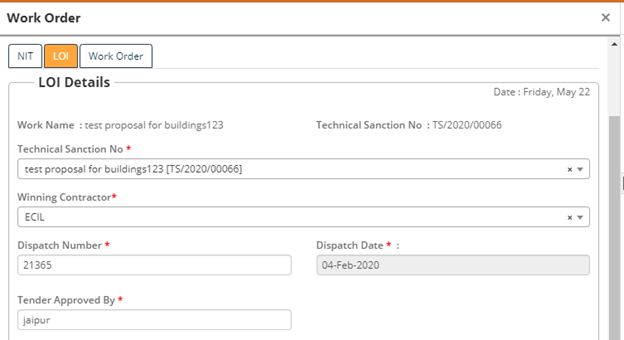
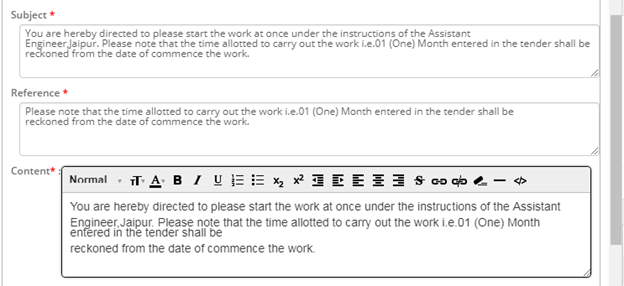
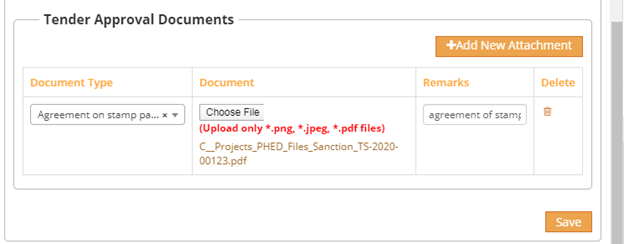
Figure 30: LOI details filling
i. User selects the Technical Sanction Number from the dropdown list
ii. User selects the Winning Contractor from the dropdown list
iii. User enters the Dispatch Number in the textbox provided
iv. User selects the dispatch date from date picker
v. User enters the Tender Approved by in the textbox provided
vi. User enters the Subject in the textbox provided
vii. User enters the Reference in the textbox provided
viii. User enters the Content in the textbox provided
ix. User clicks on +add new attachment button
x. User selects the document type from the dropdown list
xi. User clicks on choose file button and upload a file
xii. User enters Remarks in the textbox provided
xiii. User clicks on delete button upon which selected file will be deleted
xiv. User clicks on save button to save the LOI module
LOI Document:
The following is the Report generated after LOI Approval

Figure 31: LOI downloaded document sample