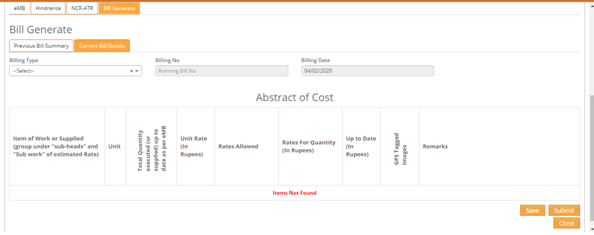User selects the Work monitoring from tools menu to get Work monitoring module. The details captured in mobile application in work monitoring can be viewed using this module.
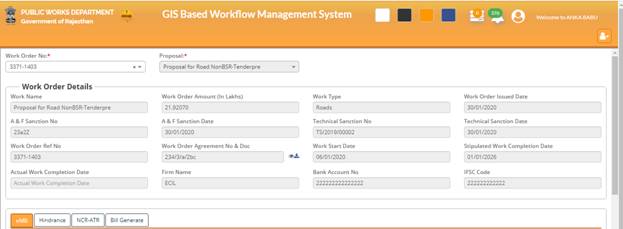
Figure 36: Work Monitoring – Work Order details
I. User clicks on Work monitoring menu
II. User selects Work order no. from the dropdown selection for work order no.
III. Work progress details captured from mobile application can be viewed here in this module
IV. Work Details: Details for the work selected like Division, District, Ref. of Sanction, Estimated Cost, and Target Date of Completion can be viewed here
V. Measure book: User selects Sub Type, Activity, and Item description simultaneously from the drop down selection. The following details from the above selection can be viewed like Code, Description, Total Quantity, Units, Rate, Unbilled Quantity, and Billed Quantity
VI. Inspection: Entered Inspection details like Date of Inspection, Notes, Subsequent Action, Remarks along with Inspection images can be viewed here
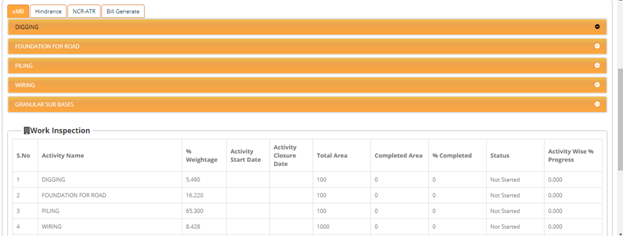
Figure 37: Work Monitoring – eMB
VII. Hindrance: Entered Hindrance details like Hindrance Details, Occurrence Date, Overcome Date, Reference and Responsibility and Remarks along with hindrance images can be viewed here
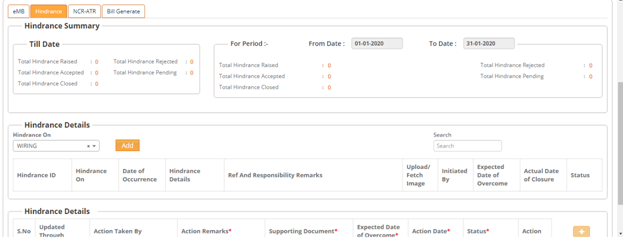
Figure 38: Work Monitoring – Hindrance
VIII. NCR/ATR: NCR details and effective ATR details can be viewed here
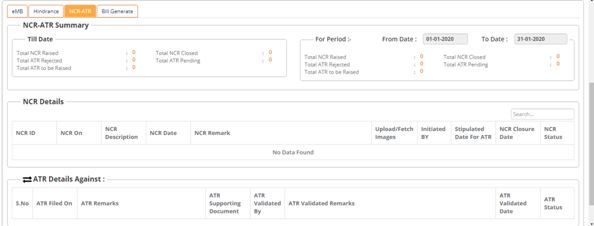
Figure 39: Work Monitoring – NCR-ATR
IX. Bill Generate: Bill generates details can be viewed here.