

While approving the technical sanction to work order
I. User clicks on notifications button
II. User selects Technical Sanction pending details
III. User clicks on selected proposal details from pending work details information
IV. Works details information popup is shown on map; user selects the actions from popup
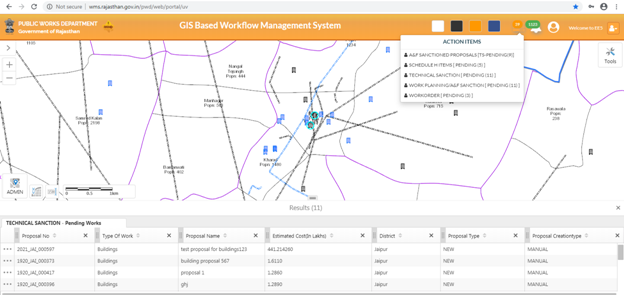
Figure 23: Technical sanction action items - pending list
V. User clicks on “Approve” button
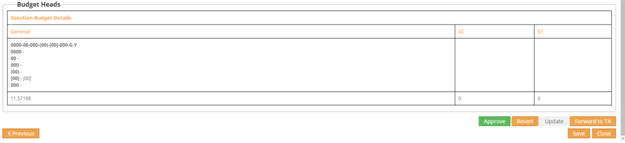
Figure 24: Technical sanction approval
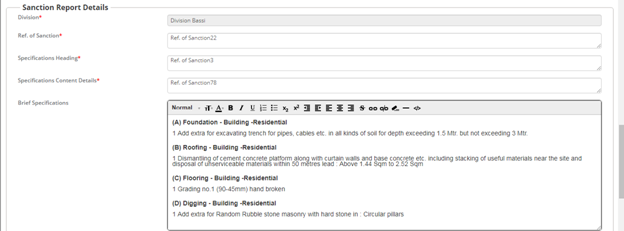
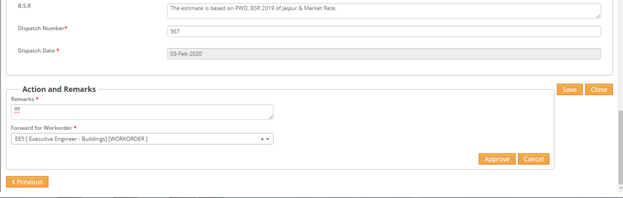
Figure 25: Technical Sanction Report filling
VI. Division field to be auto populated
VII. User enters Ref. of sanction in the text box provided
VIII. User enters Specifications heading in the text box provided
IX. User enters Specification Content Details in the text box provided
X. Brief Specifications to be auto fetching those from which activities user has given the quantity
XI. B.S.R field is auto populated and it is editable
XII. User enters Dispatch Number in the text box provided
XIII. User selects Dispatch Date from calendar box selection
XIV. User enters Remarks in provided text area
XV. User selects user to forward the proposal from Forward to user column
XVI. User clicks on approve Button to approve and generate the Document of Technical sanction
XVII. User clicks on approve button
XVIII. User clicks on yes button for confirmation
XIX. User clicks on ok button for confirmation